
Control Surfaces
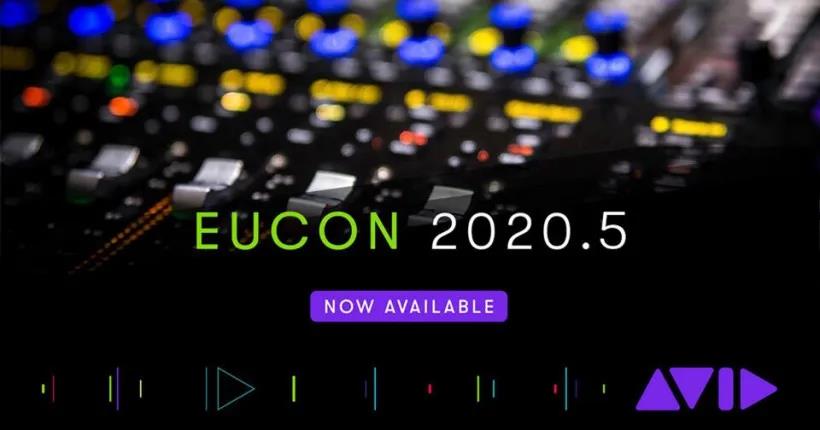

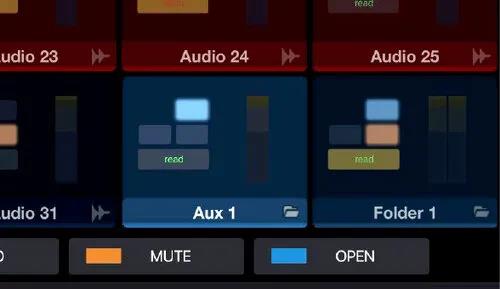
There are now 9 new Softkeys that offer full control over opening and closing Parent, Child, and Sibling Folders on a selected track. You can also control multiple folder tracks via the ‘Do to All’ and ‘Do to Selected’ commands. In addition, the Tracks Screen now has buttons and icons that enable users to be able to open and close Folder Tracks by touch.
Folder Tracks in Mixer and Track Views

In Mixer view, Folder Tracks provide a Folder icon that toggles and indicates open or closed status.
-
The Open/Closed icon is lit and “open” when a Folder Track is open, and unlit and “closed” when closed.
-
Routing Folders in Mixer view include the same strip controls as Auxes (such as fader, Solo, Mute, and Automation mode). Basic folders include only Solo and Mute.
In the Track matrix, Folder Track blocks now provide a Folder icon in the track name id, which indicates open/close status, show an icon for Routing folders, and indicated nested status as follows.

-
The Open/Closed indicator is lit when a Folder Track is open, and unlit when closed.
-
Routing Folders include a small “Routing Folder” icon to the right of the Open/Close indicator.
With EUCON 20.5, Avid S4 and S6 users now have a new Strip command on the CSM/fader module to enable you to open and close folders directly from the surface. You can also filter your view using the Type button on the Master Module to view your folder tracks.
New Updated Layout Assign In Avid Control App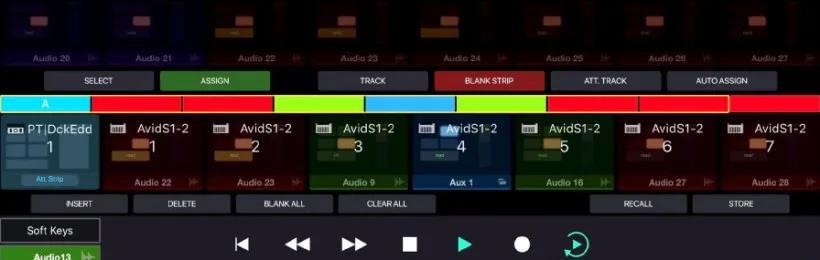
From the Avid Control app, you can build layouts quickly straight from the Tracks Screen. Pressing the Assign button brings up a new set of buttons and track blocks that match the physical control surfaces like the S1, S3, Mix and Control app. Now you will be able to assign tracks, blank strips, attention or Auto Assign.
As a result of another change from the old way of creating Layouts in EuControl, you can now insert and delete tracks, and other tracks will shuffle to make room, or close the gap. Convenient Blank All and Clear All buttons are designed to make it easy to start afresh.
Once you have finished assigning tracks, you can now name and save the new layout from the Avid Control app screen. You can also recall saved layouts using the Avid Control app as well.
Cloud Storage Services


Prevent Others From Overwriting Open Session
The “Prevent Others from Overwriting Open Session” preference allows multiple users to work with a session in a synchronized shared location. It prevents two or more users from opening a session file at the same time and saving over each other. Enabling this will cause a temporary file to be created directly next to the session file as long as the session is open. Other users who attempt to simultaneously open the session will be blocked from directly saving, and notified that you are using the session. They will be able to ‘Save As,’ if desired. When the original user closes the session, the temp file will be removed, and other users will be able to open and save over the session once again.
The file extension for the temp file can be set to either .tmp or .ptmp. Avid recommends that you use .tmp when working exclusively with NAS (Network Attached Storage) to ensure compatibility with any legacy Pro Tools systems (Pro Tools 10 to 2020.3) also operating on the same NAS. However, you must use .ptmp when working with Microsoft OneDrive as OneDrive ignores .tmp files. You can use either extension in most other cases.
If you encounter a service that does not recognize the file extension, Avid suggest trying using the other extension. The File Extension setting only dictates which extension Pro Tools creates when a session is opened. Pro Tools always respects either extension, and other users will be notified, even if their Prevent Others from Overwriting Open Session option is disabled. Unless all users are working exclusively with NAS, all users must be using Pro Tools 2020.5 or higher.
Note that a temp file (.tmp) is automatically generated if a session is opened on NAS, even if the Prevent Others from Overwriting Open Session option is disabled.
Keep Unused Folders On Session Close
It is helpful to minimize unnecessary file syncing operations when working with file-syncing services. By default, Pro Tools removes unused folders within the session folder. This includes, but is not limited to, Clip Groups and Video Files folders. You may enable the “Keep Unused Folders on Session Close” preference to leave these folders in place when closing your session. This prevents additional synchronization operations.
Local Waveform Cache Versions
The existing “Local Waveform Cache Versions” preference will now work with sessions on drive shares when the “Prevent Others from Overwriting Open Session” is enabled. This will help lower the amount of syncing operations. When a value greater than zero is used, the session waveform cache will be created and updated outside of the session folder. The waveform cache will be copied into the session folder upon session close. This allows you to have a single sync operation, instead of many, during the course of your work.
Cloud Collaboration
With the increase in usage of the Avid Cloud Collaboration Services as a result of the COVID-19 pandemic, Avid has been hard at work behind the scenes implementing updates to the cloud collaboration backend to handle the increased usage. We understand that these include improvements to the reliability of uploading and downloading of media for projects and to maintain the overall health of the system, including improved monitoring of the performance of key services. We are aware that this is still ‘work-progress’ with more improvements planned for the coming months, most of which will happen behind the scenes but some requiring an update to the Pro Tools software.
How Do I Get The Update?
For the Pro Tools 2020.5 and EUCON 20.5 updates for the Avid S1, S3, Dock, Control App and other EuControl surfaces, simply login to your Avid Account to download the new software. As long as you have a current upgrade plan or rental subscription, you should find the download links in the Your Products and Subscriptions section.
For Avid S4 and S6 users with a valid Avid Advantage support contract then you too should log in to your Avid Account to download the new software.